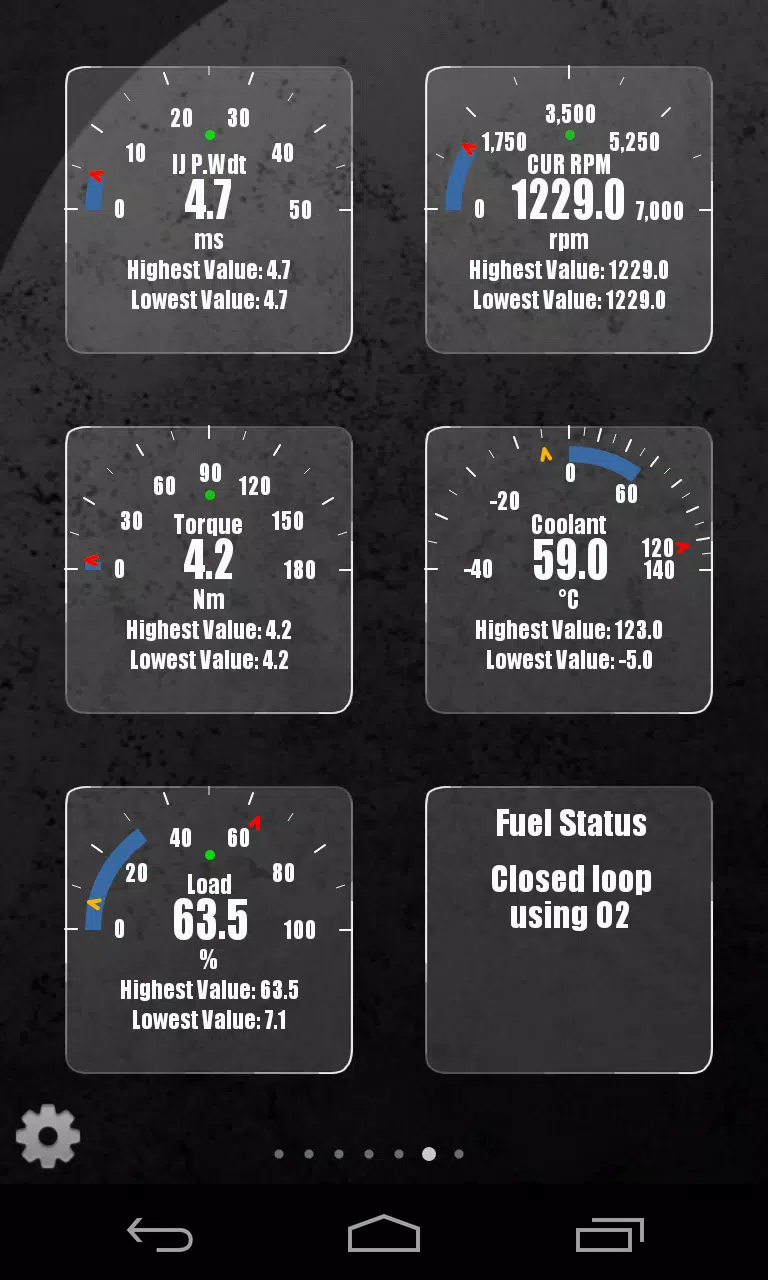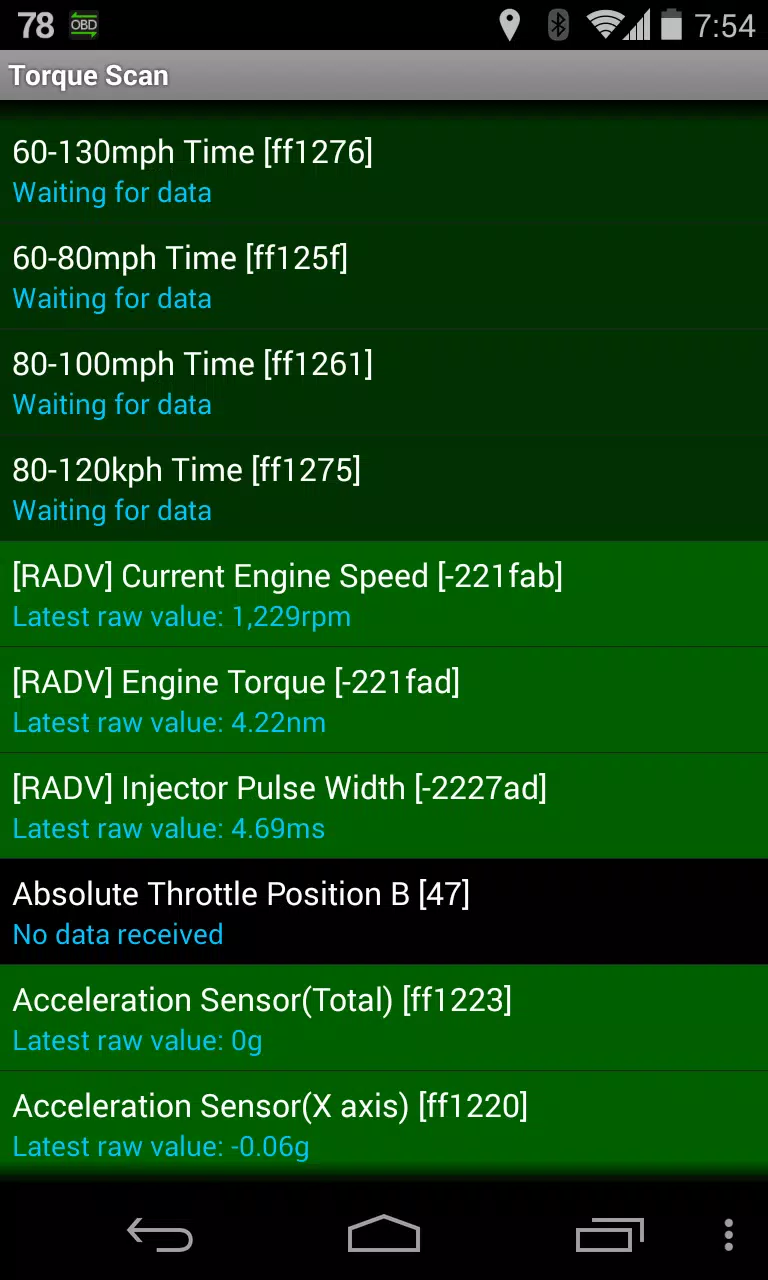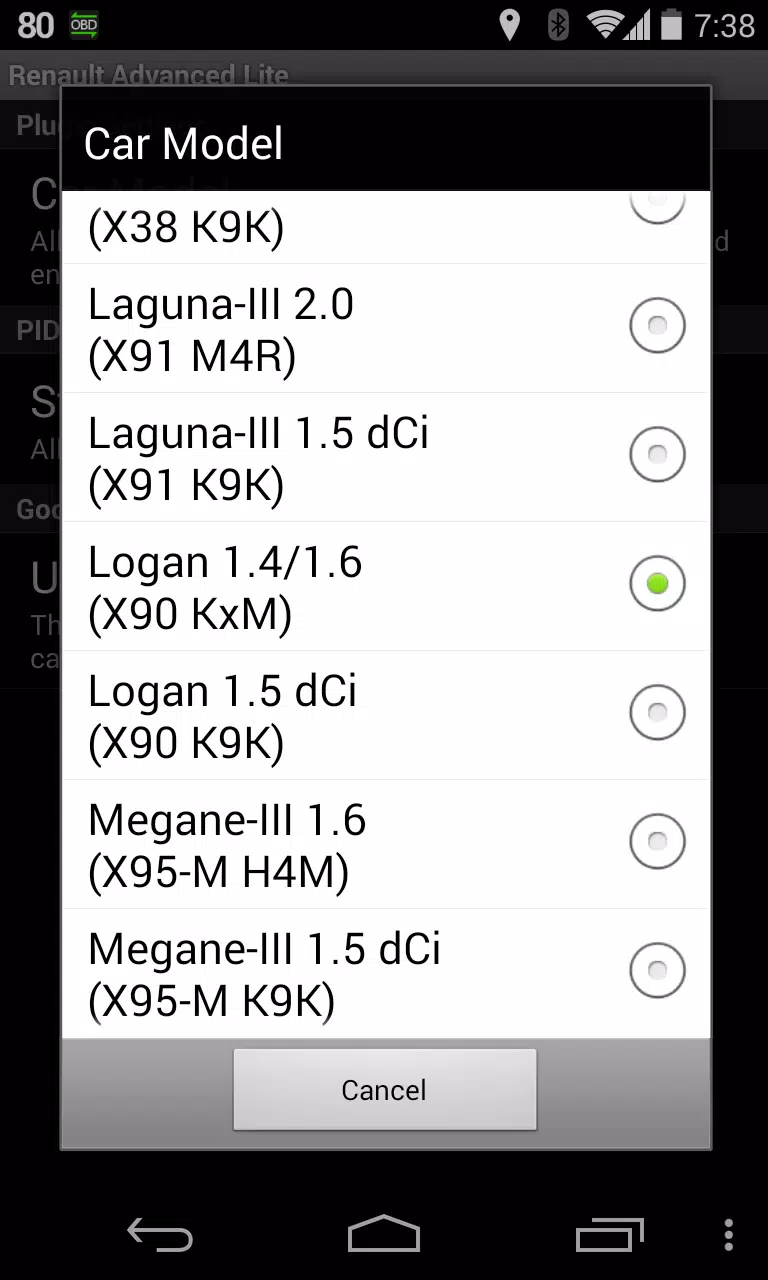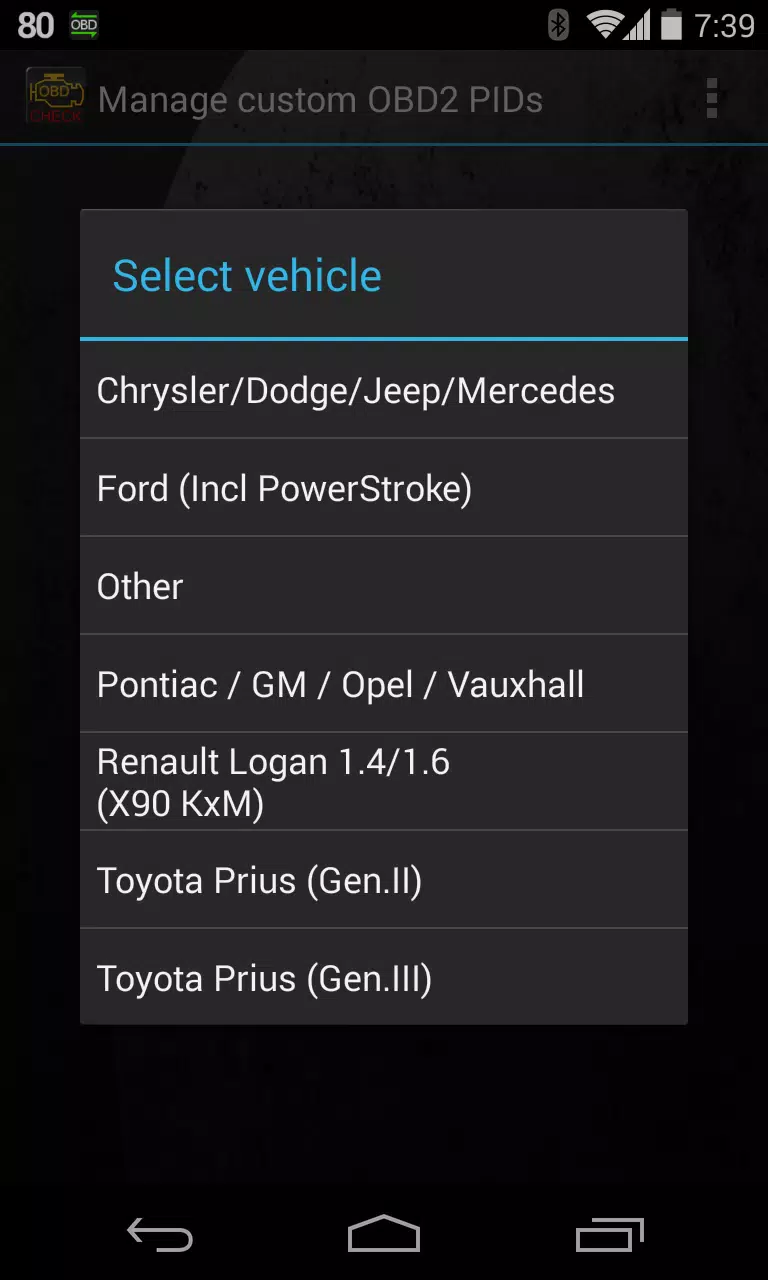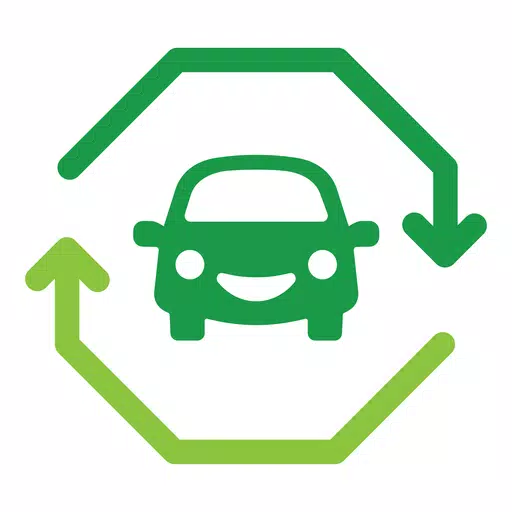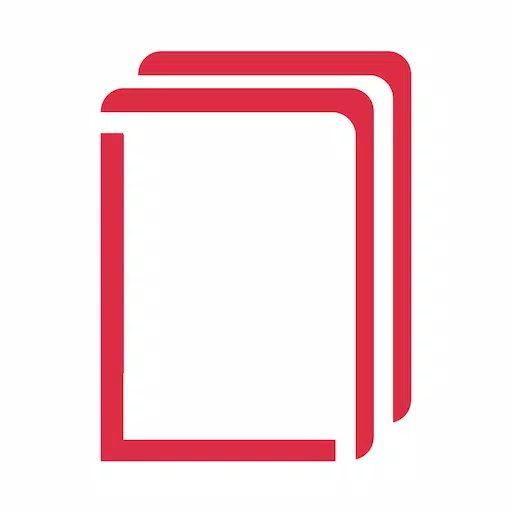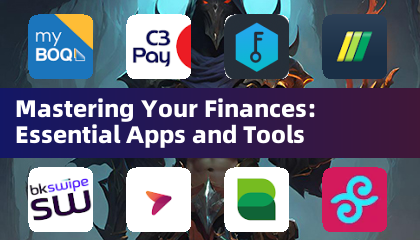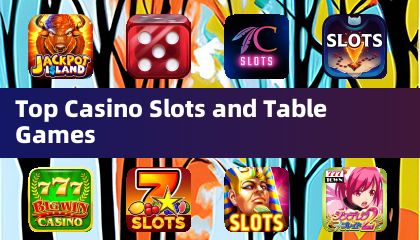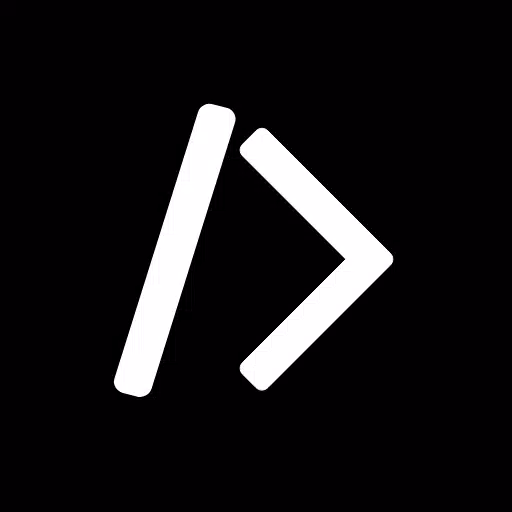Enhance your vehicle diagnostics by integrating the Advanced LT plugin into Torque Pro, specifically tailored for RENAULT vehicles. This powerful plugin expands your access to real-time engine advanced sensor data, enabling you to monitor specific RENAULT parameters with ease. With Advanced LT, you can try the plugin using a limited set of sensors before deciding to purchase. Please note that this version does not include calculated sensors such as Injector Duty Cycle (%).
Advanced LT is designed for compatibility with RENAULT models equipped with DiagOnCan (CANBUS ONLY). While other models and engines might also be supported, the plugin has been rigorously tested on the following:
- Captur 1.2 (X87 H5F)
- Captur 1.5 dCi (X87 K9K)
- Clio-III 1.6 (X85 KxM)
- Clio-III 1.5 dCi (X85 K9K)
- Duster 1.6 (X79 K4M)
- Duster 1.5 dCi (X79 K9K)
- Fluence 1.6 (X38 H4M)
- Fluence 1.5 dCi (X38 K9K)
- Laguna-III 2.0 (X91 M4R)
- Laguna-III 1.5 dCi (X91 K9K)
- Logan 1.4/1.6 (X90 KxM)
- Logan 1.5 dCi (X90 K9K)
- Megane-III 1.6 (X95-M H4M)
- Megane-III 1.5 dCi (X95-M K9K)
- Sandero 1.6 (B90 KxM)
- Sandero 1.5 dCi (B90 K9K)
- Scenic-III 1.6 (X95-S H4M)
- Scenic-III 1.5 dCi (X95-S K9K)
- Symbol 1.6 (L35 KxM)
For detailed information on RENAULT engines, you can visit http://en.wikipedia.org/wiki/List_of_RENAULT_engines.
To utilize Advanced LT, ensure you have the latest version of Torque Pro installed on your device. Remember, Advanced LT is not a standalone application and requires Torque Pro to function.
Plugin Installation
Follow these steps to install the Advanced LT plugin:
- After downloading the plugin from Google Play, confirm its presence in your Android device's installed applications list.
- Launch Torque Pro and click on the "Advanced LT" icon.
- Select the appropriate engine type and return to the Torque Pro main screen.
- Navigate to Torque Pro's "Settings".
- Verify the plugin's listing by clicking "Settings" > "Plugins" > "Installed Plugins".
- Scroll down to "Manage extra PIDs/Sensors".
- This screen typically shows no entries unless you've previously added pre-defined or custom PIDs.
- From the menu, select "Add predefined set".
- Ensure you choose the correct set for your RENAULT engine type.
- After selecting the appropriate entry, additional sensors should appear in the Extra PIDs/Sensors list.
Adding Displays
Once you've added the new sensors, you can create displays to monitor them:
- Go to the Realtime Information/Dashboard in Torque Pro.
- Press the menu key and select "Add Display".
- Choose the desired display type (Dial, Bar, Graph, Digital Display, etc).
- Select the appropriate sensor from the list. Sensors provided by Advanced LT are prefixed with "[RADV]" and are typically listed near the top, following the time sensors.
Future updates of Advanced LT will include more features and parameters. Your feedback and suggestions are always welcome to help improve the plugin.
What's New in the Latest Version 2.0
Last updated on Dec 14, 2019:
- Updates API26+ handling for third-party plugins following Torque's main fix.