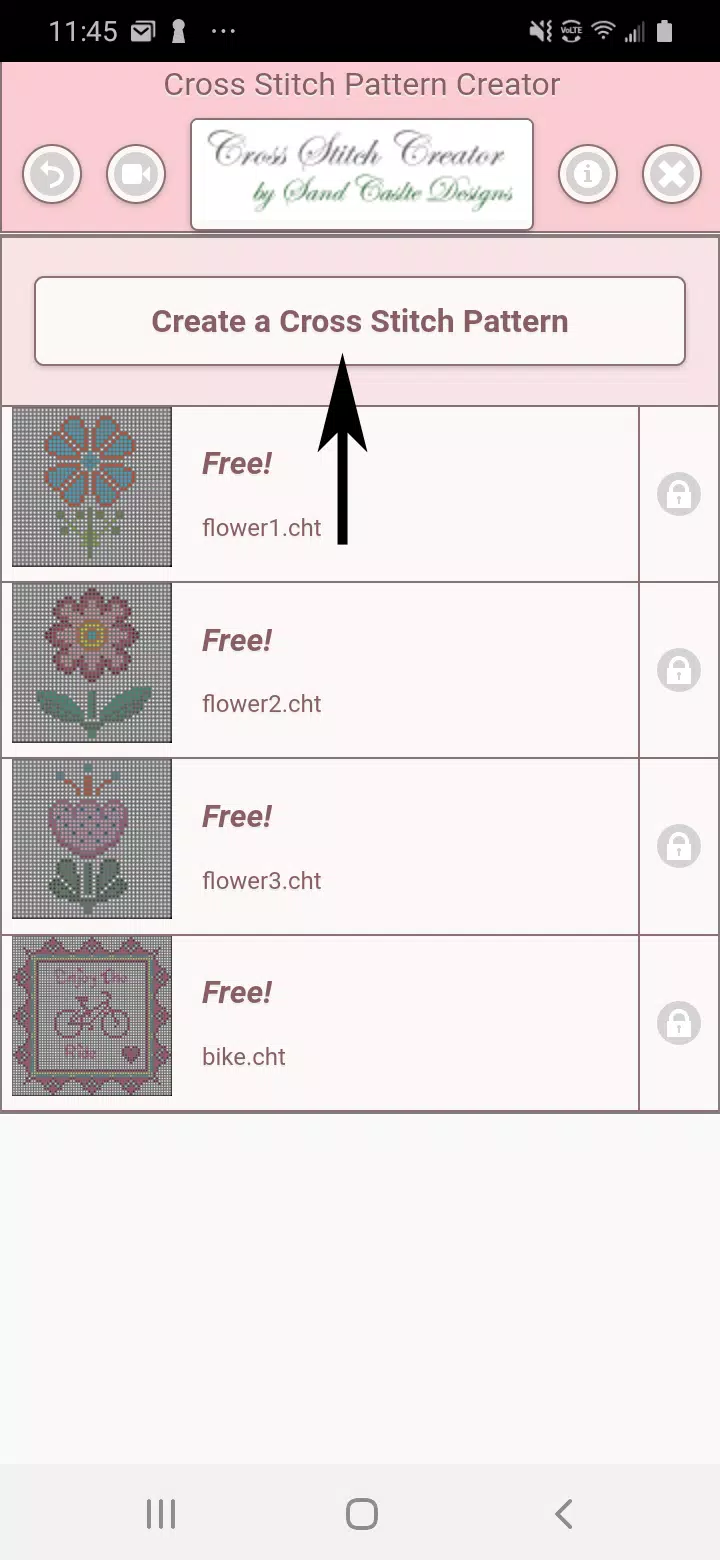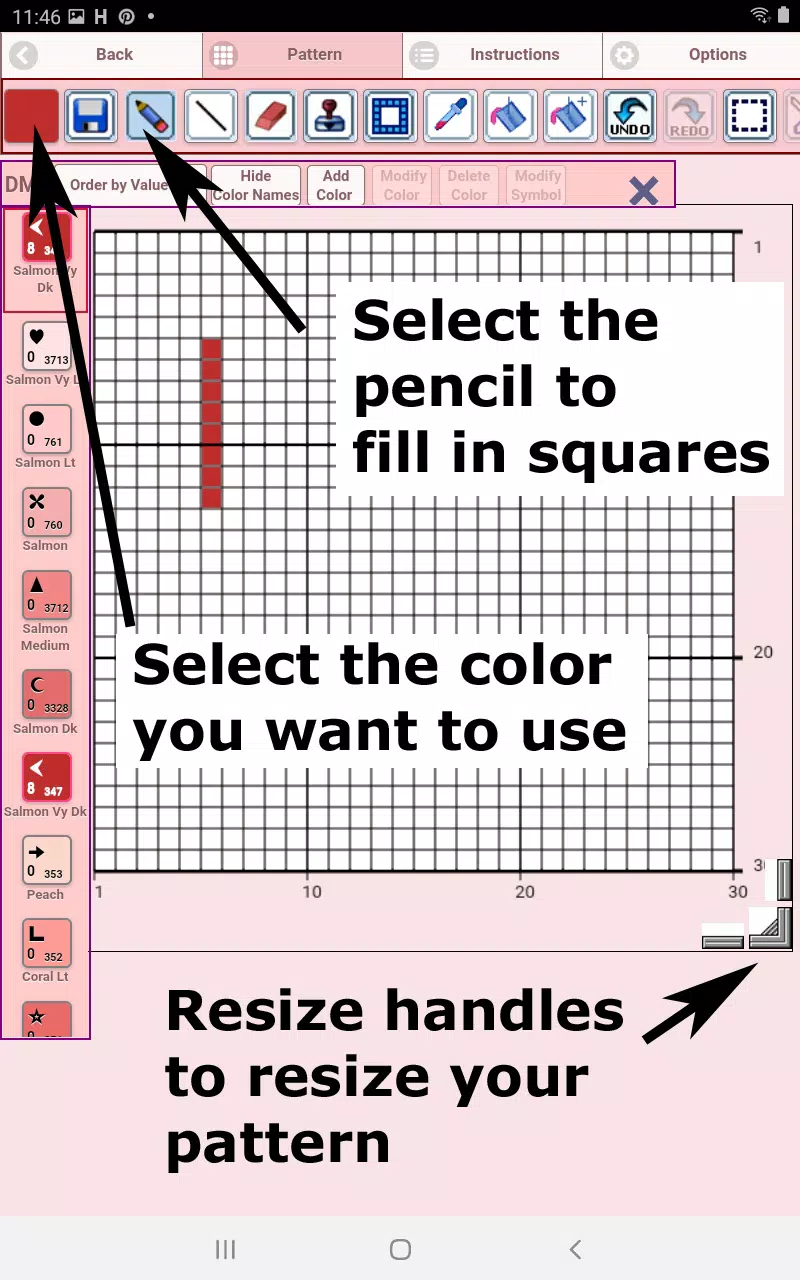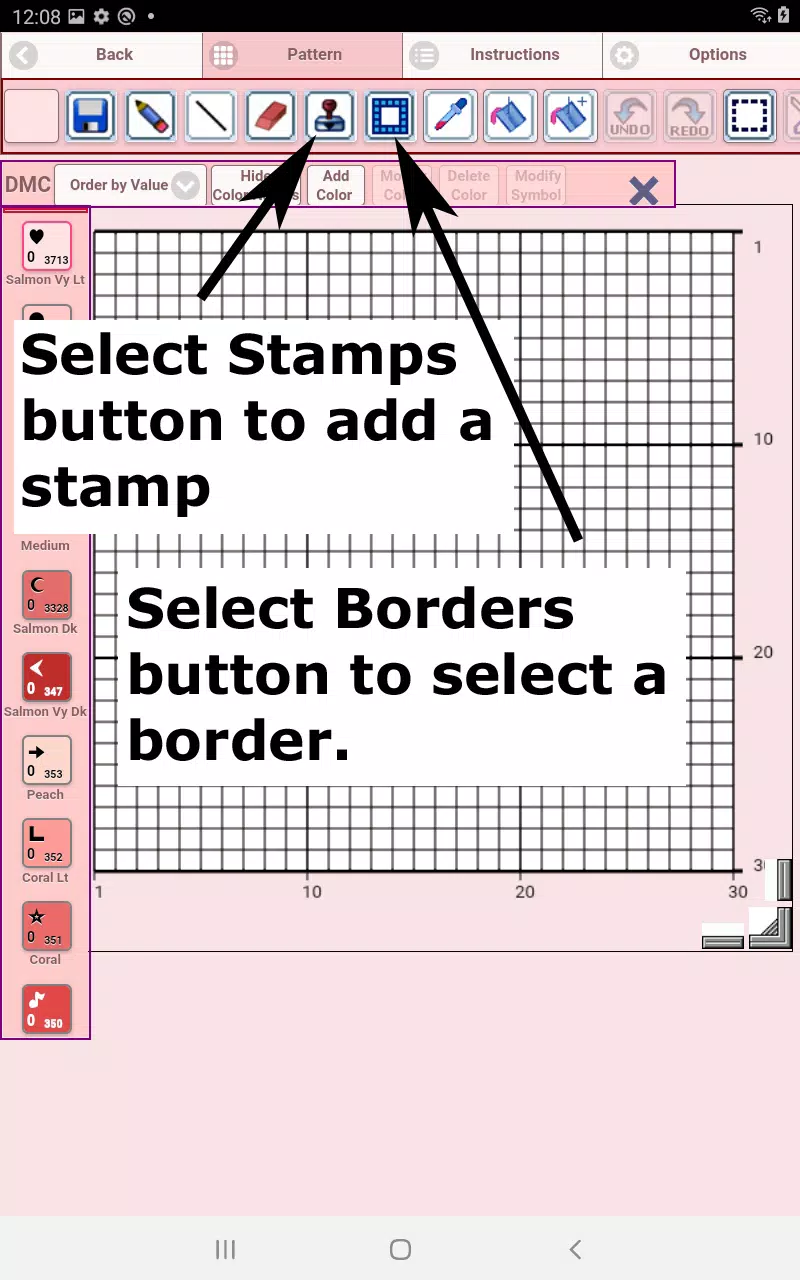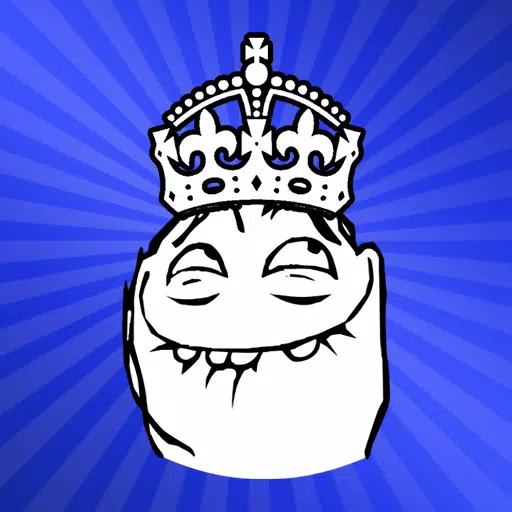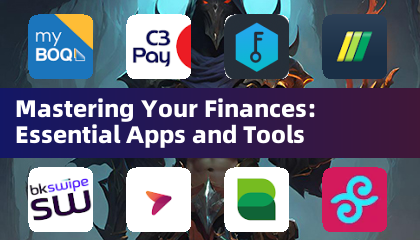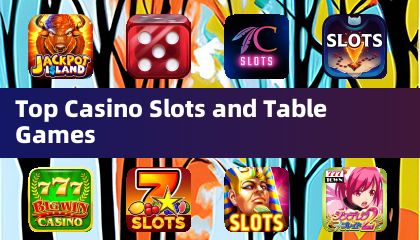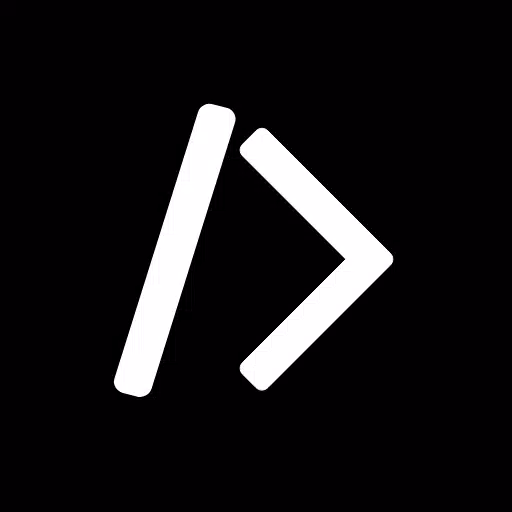Unleash your creativity with the Cross Stitch Pattern Creator, a versatile tool designed to help you craft your own unique cross stitch designs. This app comes with four sample patterns to get you started, and while the download is free, activating the full range of features will cost you just $2.99. For the best experience, we highly recommend using a tablet due to the size of the cross stitch patterns you'll be working with.
To begin creating your own cross stitch patterns, simply tap the "Create a Cross Stitch Pattern" button. This will open the Cross Stitch Pattern Editor, where you can fill in the squares with DMC floss colors. Feel free to add your own custom colors to make your design truly one-of-a-kind.
Start by using the pencil tool to fill in squares on your pattern. If you make a mistake, the eraser tool is there to help you clear any filled squares. Enhance your design further by choosing from over 80 stamps and borders to apply to your pattern.
The button bar at the bottom of the editor includes various tools to assist you:
- DMC Floss Color button: Select the floss color you want to use.
- Save button: Save your current pattern.
- Pencil button: Fill in squares on your pattern.
- Eraser button: Erase filled squares and backstitch lines.
- Backstitch button: After selecting a color, add backstitch lines to your pattern.
- Backstitch move button: Drag backstitches to new locations.
- Backstitch move stitch end: Adjust the ends of backstitches.
- Stamps button: Add little cross stitch designs to your pattern.
- Borders button: Add borders that automatically wrap around your pattern.
- Dropper button: Extract a color from your pattern to add more of it.
- Bucket button: Fill a selected area with the current color.
- Bucket+ button: Replace a color with the currently selected color.
- Undo button: Undo your last change.
- Redo button: Redo changes you've undone.
- Selection box button: Select an area to cut, copy, rotate, or flip.
- Cut button: Remove the selected area of your pattern.
- Copy button: Copy the selected area to the clipboard.
- Paste button: Paste the copied area and drag it to the desired location.
- Rotate button: Rotate the selected area or the whole pattern.
- Flip right/left button: Flip the selected area or the whole pattern horizontally.
- Flip top/bottom button: Flip the selected area or the whole pattern vertically.
- Zoom in button: Magnify the pattern for detailed work.
- Zoom out button: Minify the pattern for an overview.
- Symbols button: Display unique symbols for each color to indicate its value.
- Picture button: Convert a picture from your device into a pattern.
- Social media button: Share your pattern via email, text, or other social media platforms.
- Resize bars: Located at the bottom right corner, drag these to resize your pattern.
- Option settings: Change the grid color, switch fill style from solid to X's, and choose whether to display the row/column counter.
- Instruction page: Shows the DMC colors used and finished sizes for different Aida Cloth sizes.
- Finished Product page: Preview what your pattern will look like when completed, with the option to change the fabric color.
With the Cross Stitch Pattern Creator, you have all the tools you need to bring your cross stitch visions to life. Start crafting today and see where your creativity takes you!