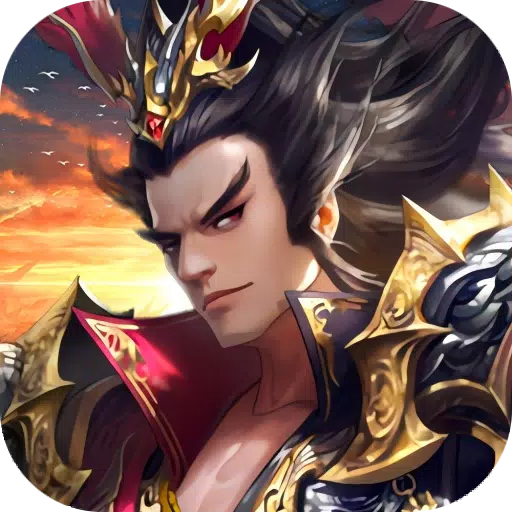Optimize Your Fortnite PC Settings for Peak Performance!
Fortnite's demanding performance can be frustrating, but optimal settings can drastically improve gameplay. This guide details the best PC settings for Fortnite, categorized for clarity.
Best Display Settings
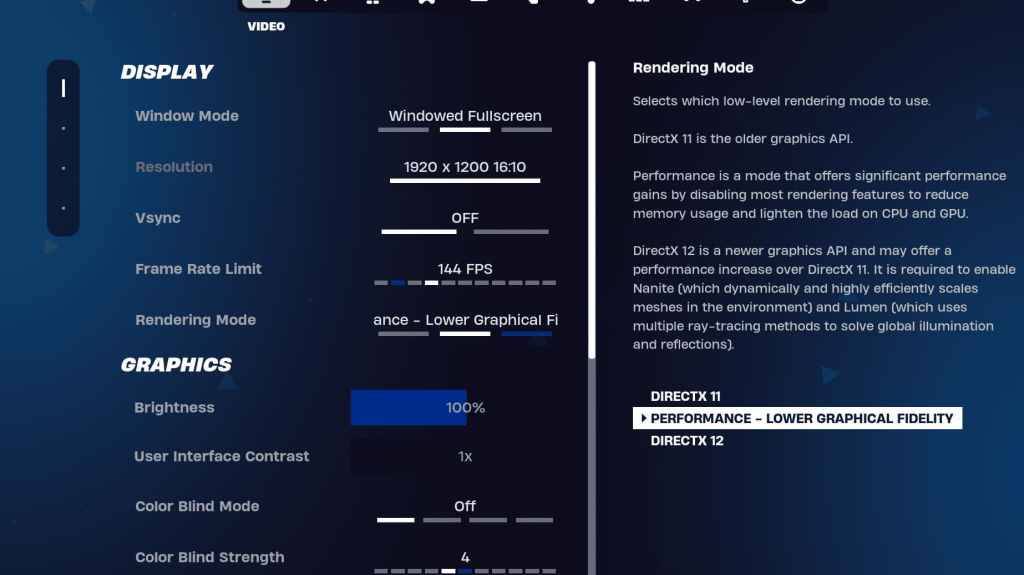
The Display section significantly impacts performance. Here's the recommended configuration:
| Setting | Recommended |
|---|---|
| Window Mode | Fullscreen (best performance); Windowed Fullscreen (for frequent tabbing) |
| Resolution | Native monitor resolution (e.g., 1920x1080); lower for low-end PCs |
| V-sync | Off (prevents input lag) |
| Framerate Limit | Monitor Refresh Rate (e.g., 144Hz, 240Hz) |
| Rendering Mode | Performance (highest FPS) |
Rendering Modes Explained:
- Performance: Prioritizes FPS over visuals. The pro-player choice.
- DirectX 11: Stable and reliable, the default option.
- DirectX 12: Newer, potentially higher performance on modern hardware, with enhanced graphics options.
Best Graphics Settings
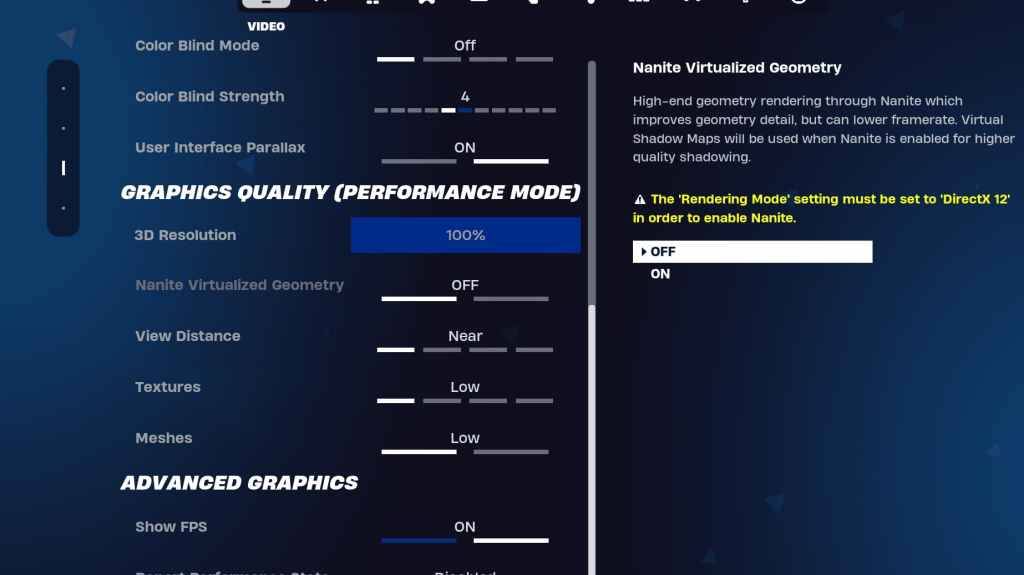
The Graphics settings directly affect visual quality and FPS. Prioritize lower resource usage for better frame rates:
| Setting | Recommended |
|---|---|
| Quality Preset | Low |
| Anti-Aliasing & Super Resolution | Off (unless your system can handle it) |
| 3D Resolution | 100% (70-80% for low-end PCs) |
| Nanite Virtual Geometry (DX12) | Off |
| Shadows | Off |
| Global Illumination | Off |
| Reflections | Off |
| View Distance | Epic |
| Textures | Low |
| Effects | Low |
| Post Processing | Low |
| Hardware Ray Tracing | Off |
| Nvidia Low Latency Mode | On + Boost (Nvidia GPUs only) |
| Show FPS | On |
Best Game Settings

Game settings don't affect FPS but significantly impact gameplay. Customize these to your preference, but consider these recommendations:
- Movement: Auto Open Doors: On; Double Tap to Auto Run: On (controllers)
- Combat: Hold to Swap Pickup: On; Toggle Targeting: Personal Preference; Auto Pickup Weapons: On
- Building: Reset Building Choice: Off; Disable Pre-edit Option: Off; Turbo Building: Off; Auto-Confirm Edits: Personal Preference; Simple Edit: Personal Preference; Tap to Simple Edit: On (if Simple Edit is on)
Best Audio Settings
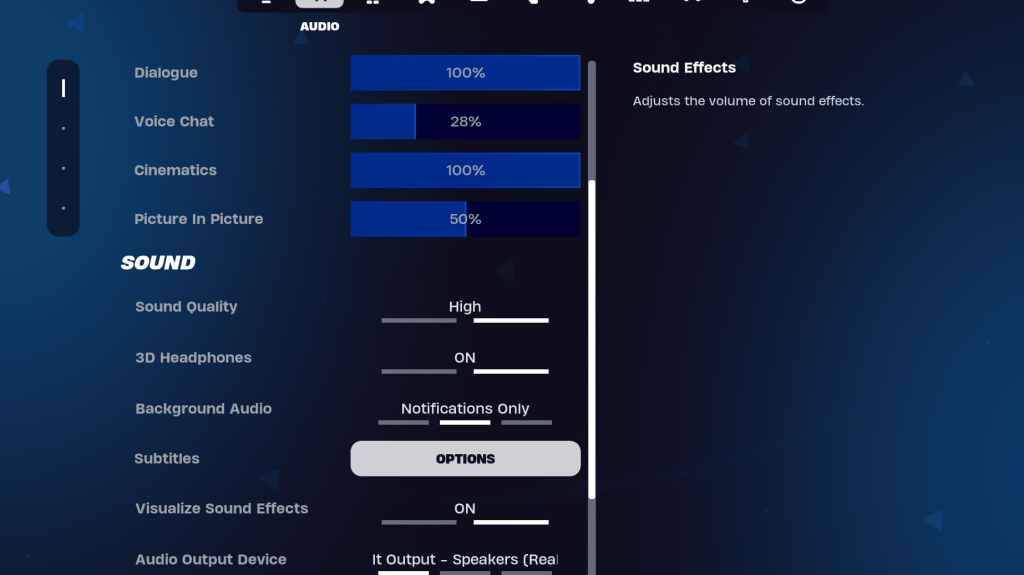
Good audio is crucial in Fortnite. Enable these for enhanced spatial awareness:
- 3D Headphones: On (experiment for compatibility)
- Visualize Sound Effects: On
Best Keyboard and Mouse Settings
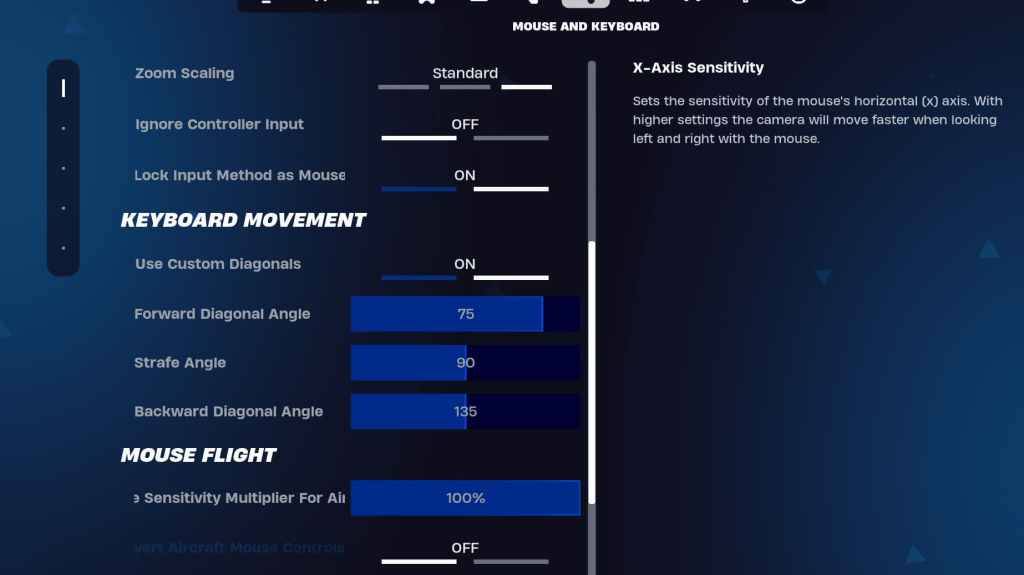
Sensitivity and keybinds are highly personal. Adjust these to your preference:
- X/Y Sensitivity: Personal Preference
- Targeting Sensitivity: 45-60%
- Scope Sensitivity: 45-60%
- Building/Editing Sensitivity: Personal Preference
- Keyboard Movement: Use Custom Diagonals: On; Forward Angle: 75-78; Strafe Angle: 90; Backward Angle: 135
- Keybinds: Customize to your preference.
By implementing these settings, you'll significantly enhance your Fortnite experience, achieving smoother gameplay and better performance. Remember to experiment and find the perfect balance for your system and playstyle. Fortnite is available on various platforms, including Meta Quest 2 and 3.