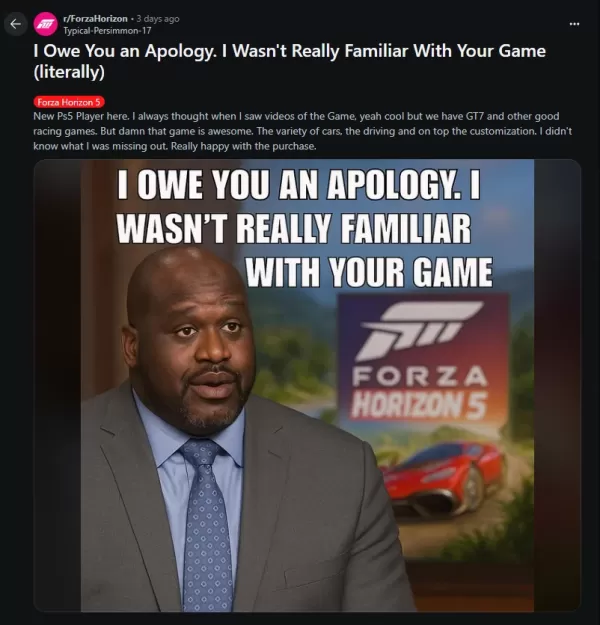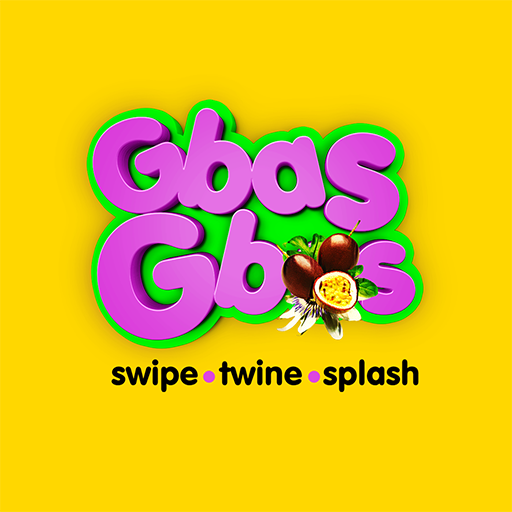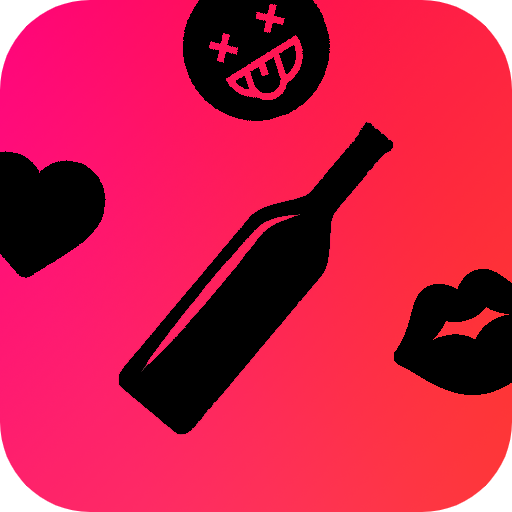Mouse acceleration is detrimental to competitive shooters, and Marvel Rivals is no exception. The game frustratingly defaults to mouse acceleration with no in-game option to disable it. Here's how to fix that.
How to Disable Mouse Acceleration in Marvel Rivals
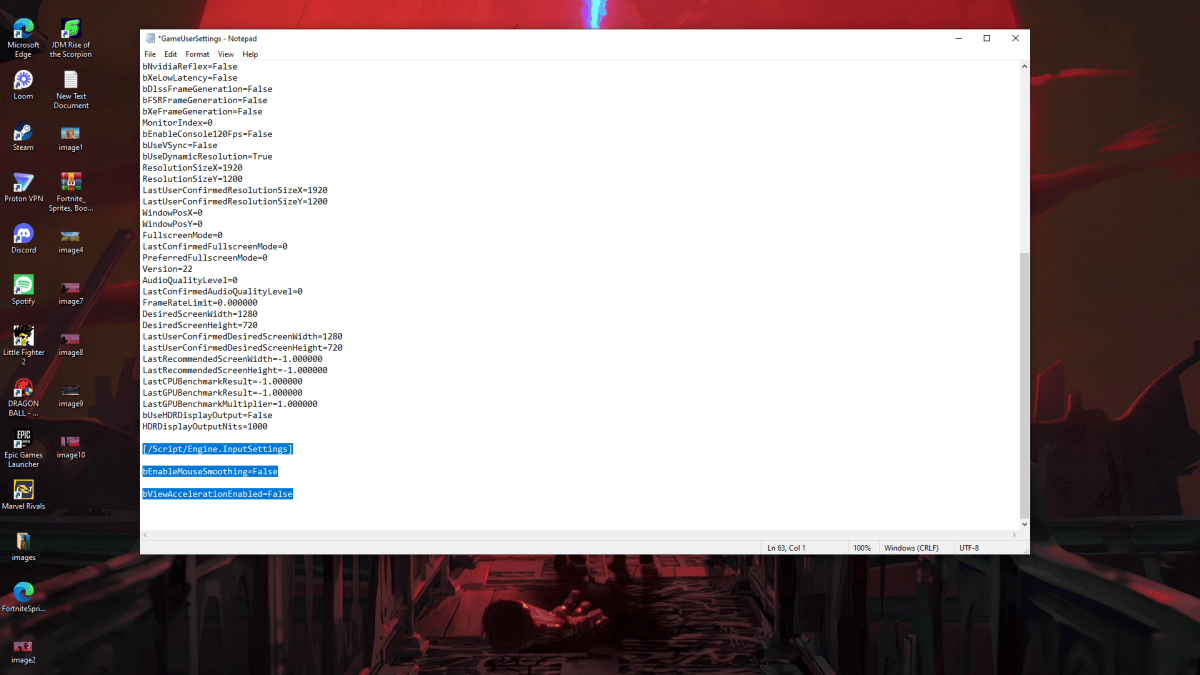
Because the game lacks an in-game toggle, you'll need to edit a configuration file. It's easy; just follow these steps:
- Press Windows key + R, type
%localappdata%, and press Enter. - Locate the "Marvel" folder, then navigate to "MarvelSavedConfigWindows".
- Open "GameUserSettings.ini" using Notepad (or your preferred text editor).
- Add the following lines to the end of the file:
[/Script/Engine.InputSettings]
bEnableMouseSmoothing=False
bViewAccelerationEnabled=False- Save (Ctrl + S), close the file, then right-click it, select "Properties", check "Read-only", and click "Apply".
This disables mouse acceleration in-game. For optimal results, also disable it in Windows:
- Search for "Mouse settings" in the Windows search bar.
- Click "Additional mouse options" in the top right corner.
- Go to the "Pointer Options" tab.
- Uncheck "Enhance pointer precision".
- Click "Apply" and "OK".
You've now eliminated mouse acceleration in both Marvel Rivals and Windows. Enjoy improved aim and consistent sensitivity!
What is Mouse Acceleration and Why is it Harmful?
Mouse acceleration dynamically adjusts sensitivity based on mouse movement speed. Fast movements result in higher sensitivity, and slow movements in lower sensitivity. While convenient for general use, it's disastrous for shooters like Marvel Rivals.
Consistent sensitivity is crucial for building muscle memory and improving aim. Mouse acceleration prevents this by constantly changing your sensitivity, making precise aiming impossible.
With mouse acceleration disabled, you can now focus on mastering your favorite Marvel Rivals characters.
Marvel Rivals is available now on PS5, PC, and Xbox Series X|S.