Want to engage or silence voice chat in *Monster Hunter Wilds*? Even though it's a multiplayer game, you don't necessarily have to chat with others. However, if you choose to use voice communication without relying on external apps like Discord or party chat, you'll need to know how to set it up.
How to Use and Mute Voice Chat in Monster Hunter Wilds
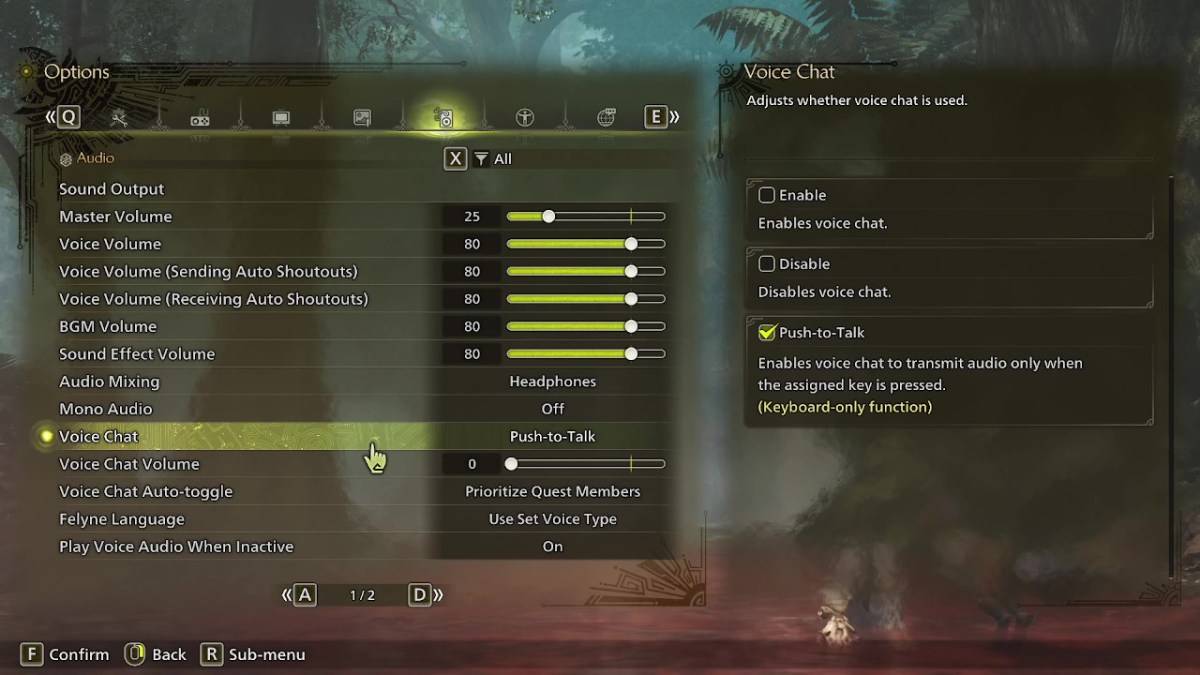
All voice chat settings in *Monster Hunter Wilds* are located in the audio section of the menu. Navigate to the options, accessible both in-game and from the main menu screen, and select the tab third from the right. Scroll down slightly, and you'll find the Voice Chat setting with three options: Enable, Disable, and Push-to-Talk. Enable keeps voice chat always on, Disable turns it off completely, and Push-to-Talk activates voice chat only when you press a designated key on your keyboard (note that this feature is keyboard-exclusive).
You'll also find settings for Voice Chat Volume, which adjusts the loudness of the chat for you, and Voice Chat Auto-Toggle. The Auto-Toggle feature allows you to prioritize voice chat from either Quest Members (those you're actively hunting with), Link Members (those in your link party, useful when guiding someone through the story as you may need to wait during cutscenes), or to disable automatic switching altogether. Most players will likely opt for Quest Members for seamless communication during hunts.
That covers everything you need to know about using voice chat in *Monster Hunter Wilds*. While the in-game audio quality might not match that of dedicated apps, having the option built-in is beneficial, especially for cross-platform play. For the best experience, consider using external voice chat applications, but the in-game feature remains a convenient alternative.















